TABLE OF CONTENTS
Summary
The Status Page enables you to update your stakeholders – whether internal or external – about the status of your services. To update your status page about an unplanned outage or slowdown, you need to publish an incident. This is how to go about it.
Publishing an incident
To publish an incident, head to Collaborate pane on that incident's page.
- Click on the Status Page widget.
 The New status page incident section appears.
The New status page incident section appears.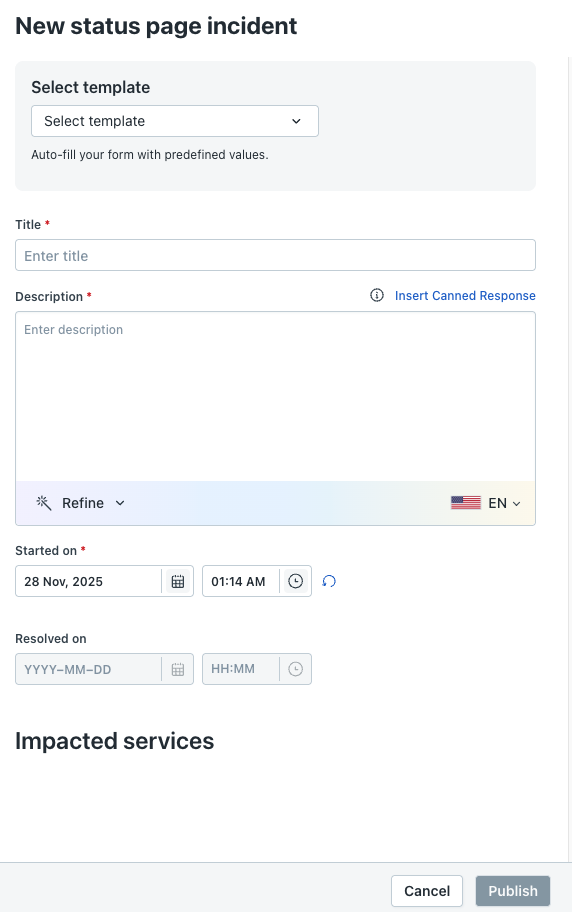
- From the Select template list, select a template.
If you don't have a template, you can click Create new template and create a template. - Fill in the Title and Description fields.
- Select the Started on and Resolved on date and time.
- Select the services affected. (By default, the associated service will be pre-selected. But you can add more services as per your judgment.)
- Click Submit.
Viewing the incident on Status Page
The link to the published incident will now be available in the Collaborate pane on the incident page, accessible on clicking the Status Page widget.
To view the published incident on the Status Page, click on the link.

Note: If you do not see the associated service displayed for selection, it means that that particular service hasn't been configured to be available on the Status Page. Learn more to configure the service on the Status Page.
Publishing a Major Incident to the Status Page
The Status Page proves to be a vital communication tool especially in the event of a Major Incident. Publishing a Major Incident to the Status Page can help you keep all relevant stakeholders – especially customers – informed about the incident. Doing so would pre-empt the flood of tickets to your IT Service Desk in case of service disruption. Learn More.
