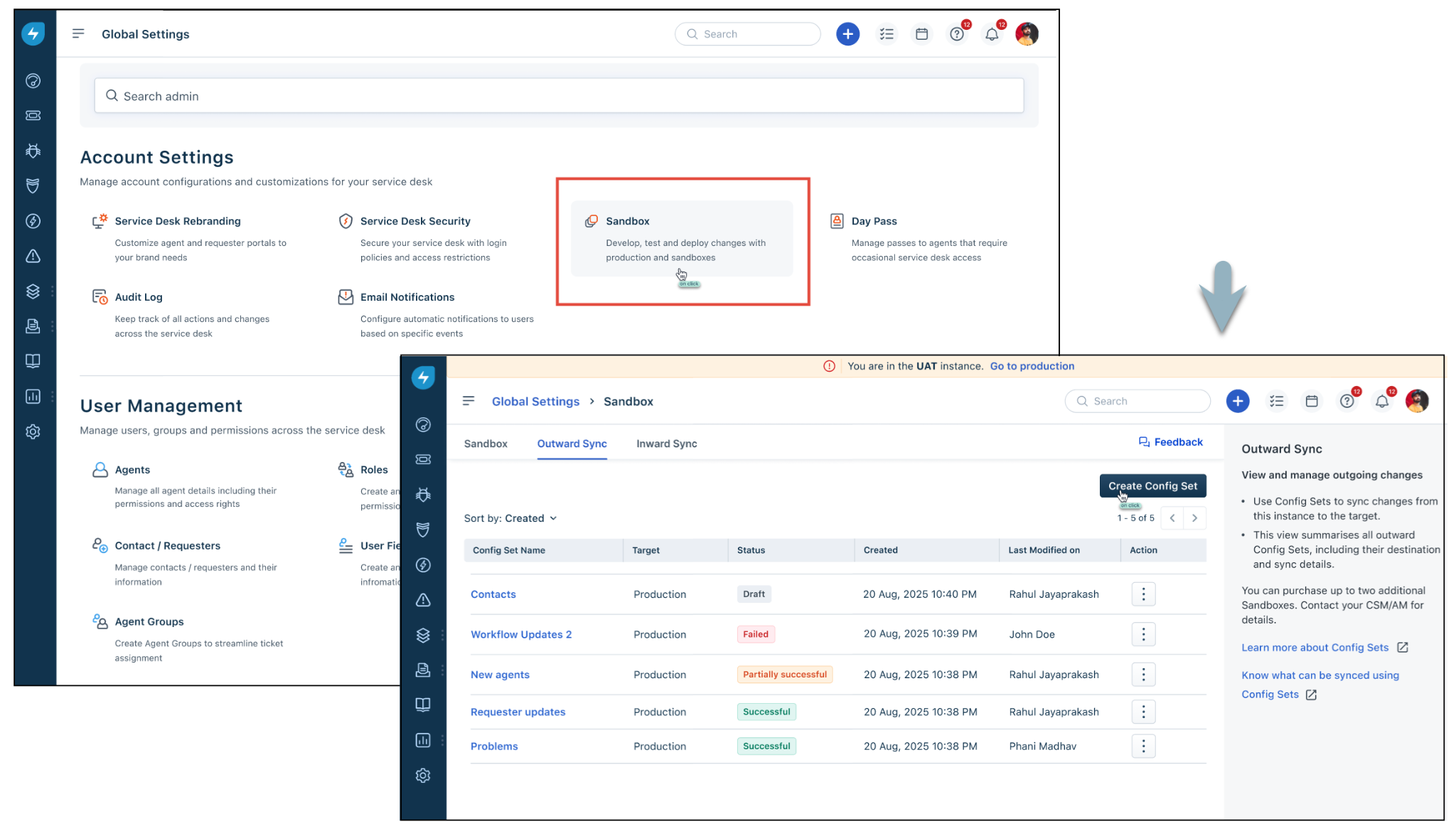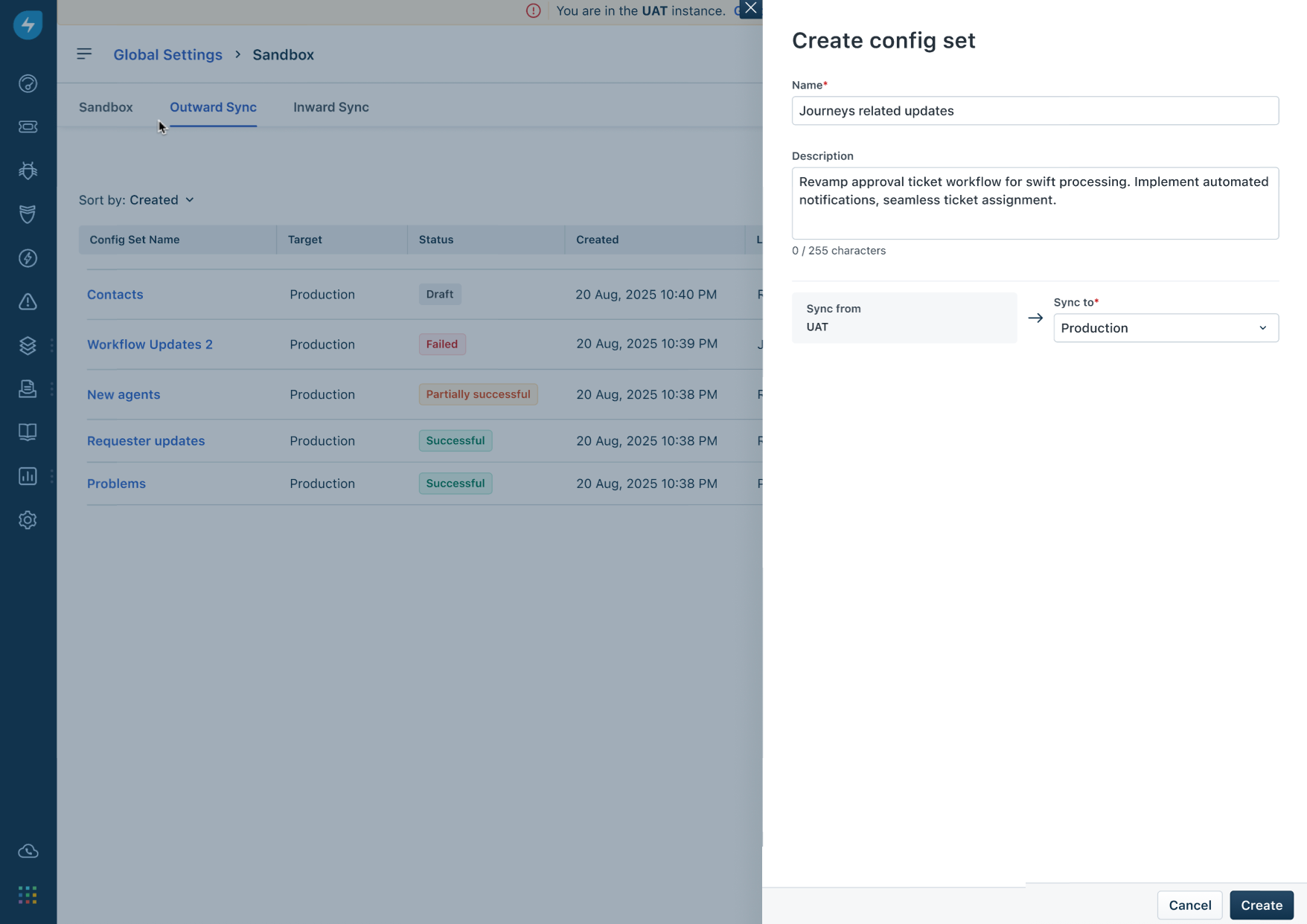TABLE OF CONTENTS
This feature will be available for all Enterprise accounts with Sandbox enabled starting November 28th, 2025.
Overview
Journeys is now available in your Freshservice Sandbox environment, allowing you to safely explore, configure, and validate workflows without affecting your production setup.
This enhancement helps organizations test and refine employee lifecycle workflows—such as onboarding, approvals, and department-specific activities—before promoting them to the live environment.
Freshservice supports two-way synchronization for Journeys between Sandbox and Production environments. This enhancement helps teams maintain configuration consistency, streamline change management, and ensure both environments stay aligned.
Key Benefits
Test confidently: Create and experiment with Journeys in your sandbox account without impacting production data or users.
Independent setup: Journeys configured in the sandbox operate independently from production, giving you full control to fine-tune and validate workflow behavior.
Safe validation: Review and verify your workflow logic, field mappings, and approvals in a non-production environment before going live.
Seamless environment alignment: Sync Journeys from Sandbox → Production or Production → Sandbox as needed.
Availability
Journeys in the sandbox environment are available only if the Journeys feature is already activated for your account.
How to Get Started
Perform the following steps to sync Journeys between your sandbox and production environments:
Log in to your Freshservice instance.
Go to Admin Settings → Sandbox.
Under the Outward Sync tab, click Create Config Test to create a Journey and test your desired workflows.
In the side panel, enter a Name and Description for the Journey workflow.
Select the source and destination environments for the sync, and click Create.
On the new screen, go to User Management > Agents and select the agents who need access to these workflows.
In the Journeys tab, choose the Journeys you want to sync, then click Save and Continue.
Configure the required dependencies and click Add Dependencies at the bottom-right corner of the screen.
After reviewing all configurations, click Sync Configuration to apply the setup between your sandbox and production environments, based on your requirements.
Example Use Cases
Testing onboarding workflows for new hires before rollout.
Validating approval sequences for multi-departmental journeys.
Experimenting with new workflow conditions or activity triggers safely.