Note: This feature works the same across all Freshservice products. Some screenshots or articles may reflect older designs, but the functionality remains unchanged. If certain options do not appear in your account, they may not be included in your current plan.
Freshservice/FSBT's custom roles enable you to create agent profiles with specific access levels tailored to your unique business requirements.
In this article, we'll discuss,
Defining roles
In Freshservice/FSBT, you can create new roles and specify what actions agents can perform within your service desk. This allows you to tailor agent access to match their job responsibilities for each feature in your service desk. These features include:
- Tickets: Can the agent view, forward, or reply to a ticket?
- Problems: Can the agent view or make changes to problems? (Not applicable to FSBT)
- Changes: Can the agent view or edit the properties of changes? (Not applicable to FSBT)
- Releases: Can the agent view or edit releases? (Not applicable to FSBT)
- Alerts: Can the agent view and manage alerts? (Not applicable to FSBT)
- On-call Schedules: Can the agent view and manage on-call Schedules? (Not applicable to FSBT)
- Inventory: Can the agent view, create, or manage the asset and its cost? (Not applicable to FSBT)
- Contracts: Can the agent view or delete contracts? (Not applicable to FSBT)
- Purchase Orders: Can the agent view and manage Purchase Orders? (Not applicable to FSBT)
- Projects: Can the agent work on and manage projects
- Announcements: Can the agent create an announcement?
- Solution: Can the agent create a category or publish a solution?
- Reports: Can the agent generate reports?
- Administration: What level of admin access will this agent have?
Note: All agents can still view tickets. However, you can limit their visibility based on the scope you set. Additionally, agents can add notes and create solutions as drafts, but only those with publish permission can publish them.
Levels of admin access
You can create three levels of admin control for roles, including:
- Create users with no access to admin controls at all.
- Perform Operational Admin actions: This enables you to manage agents and perform all actions within the service desk and allows you to modify specific configurations.
- Play God with Super Admin controls: This enables you to configure everything within the Admin tab in your service desk.

You can specify whether an Account Administrator may or may not access Account and Billing information.
Creating a Custom Role
To create a custom role,
- Navigate to Admin > User Management > Roles and click on New Role.
- Enter a name and description for the role.
- Select the appropriate privileges under the given modules like Tickets, Problems, Changes, Releases etc
- Specify the scope under each section to define the actions that an agent can perform when assigned the role.
- Once you're done, click Save.
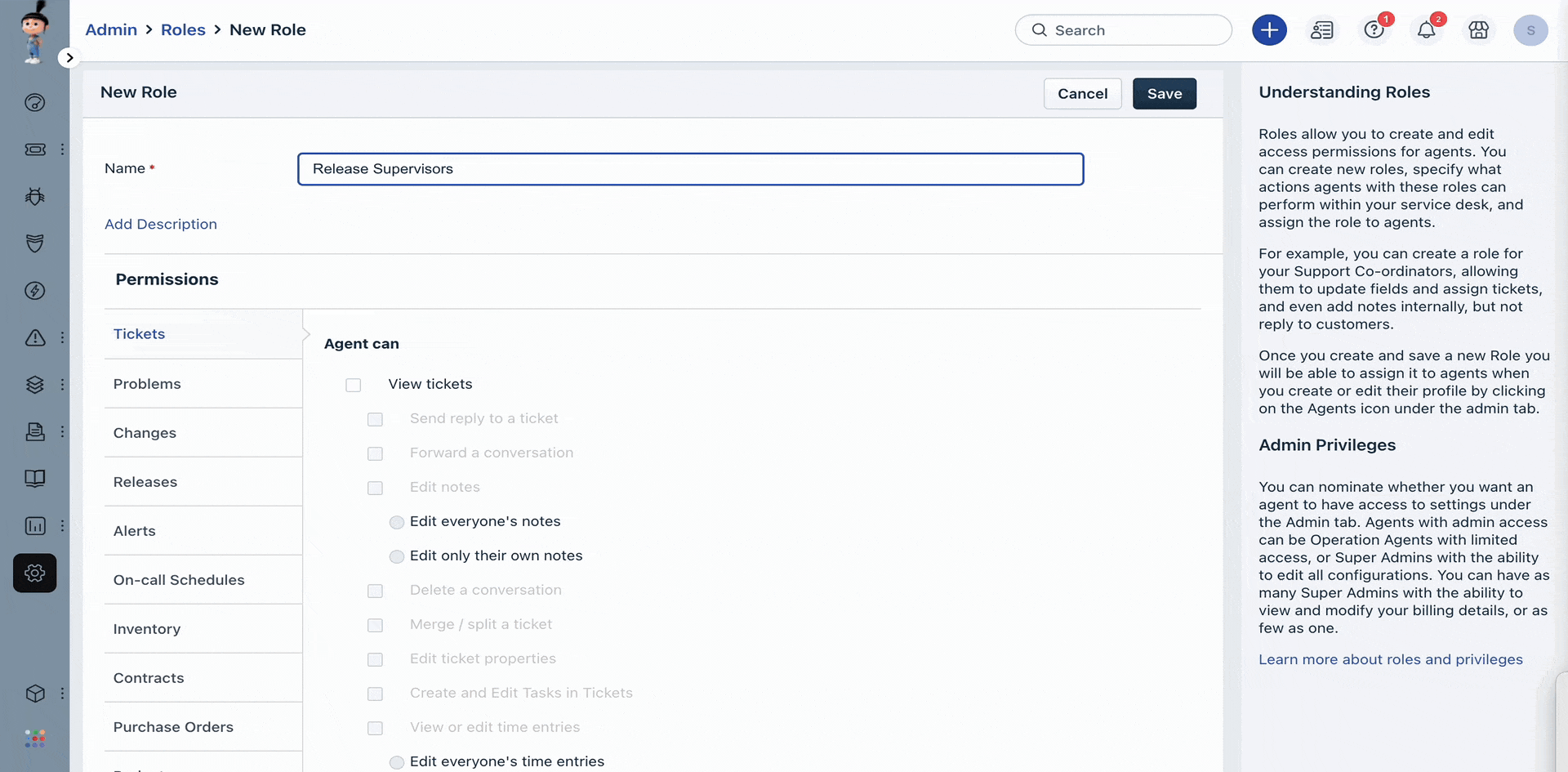
You can now choose to clone an existing role using the clone button next to a role or apply it to an agent by editing or creating the agent's profile.
