In some instances, there may be an upcoming release that aligns with your change requirements. In such cases, you can associate your change with an existing release rather than initiating a new one. However, if no suitable releases are available, you may need to create a new one for your change. This can be done by linking your change to a release from the navigation bar in Freshservice.
Quick guide to linking changes to releases:
- Go to any change from the Dashboard or the Changes tab.
- Scroll down and click Associations from the available tabs.
 Alternatively, you can also click Associate dropdown list from the top menu.
Alternatively, you can also click Associate dropdown list from the top menu. - Click Associate.
- From the available options, select Release.
The Associate a release section appears.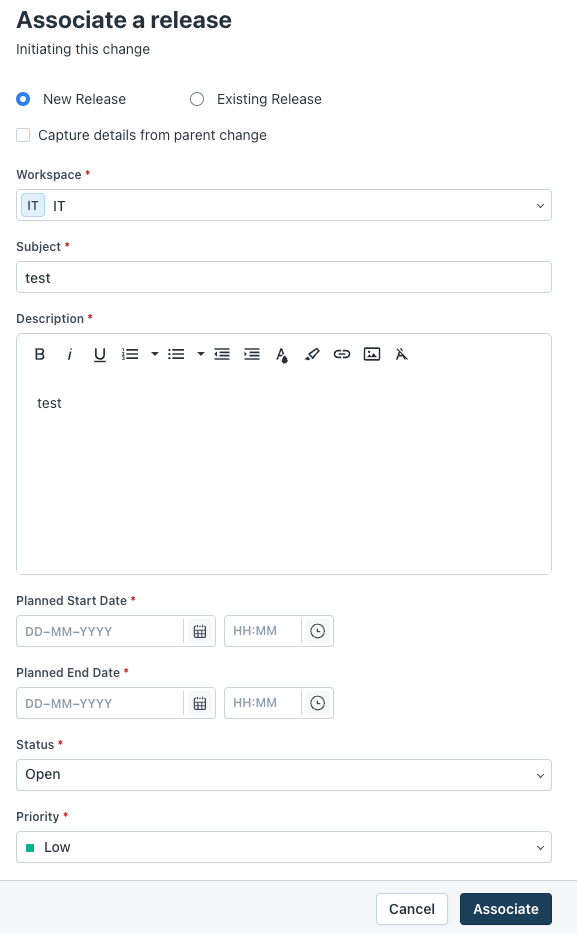
- Select New Release or Existing Release.
- If you want to link the change to an existing release, select the existing release from the list of available releases.
- If you want to link the change to a new release, fill in the form to create a new release.
- Click Associate.
