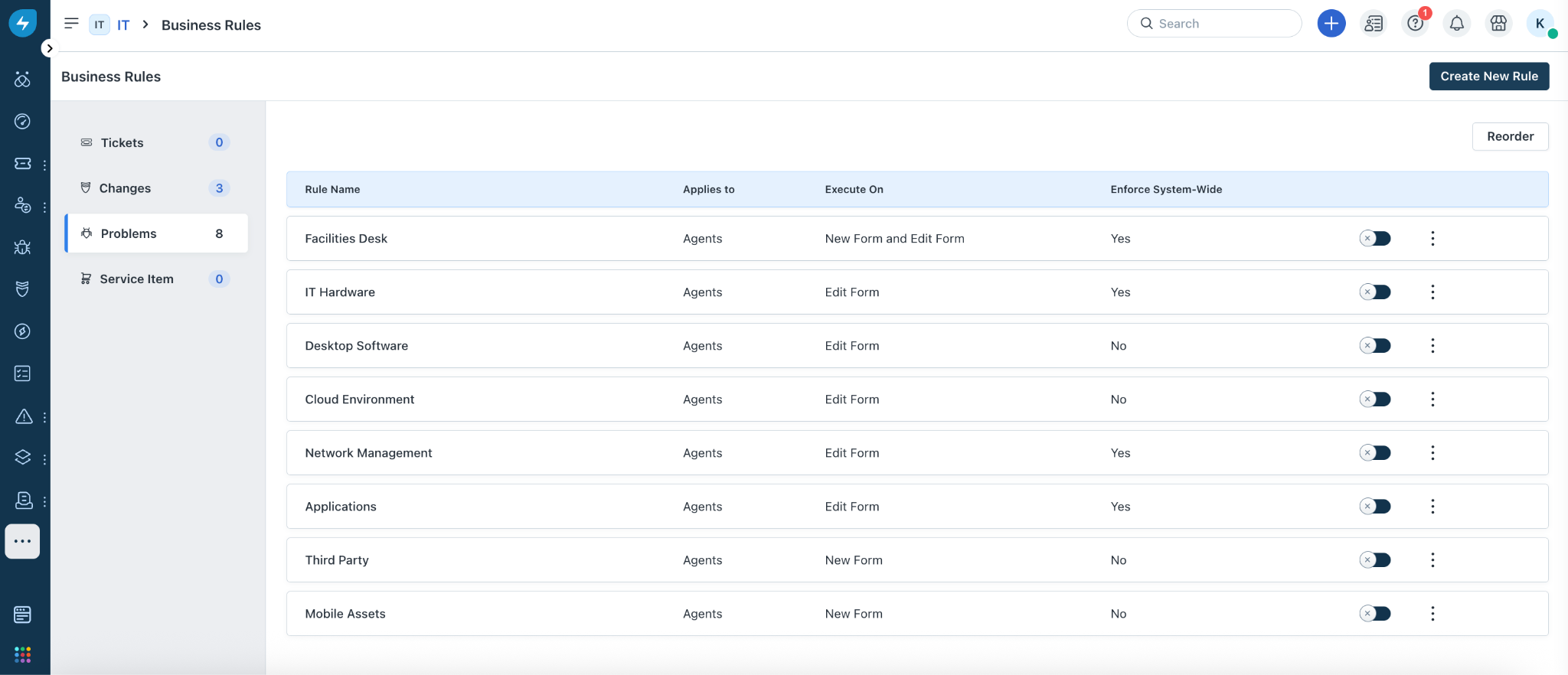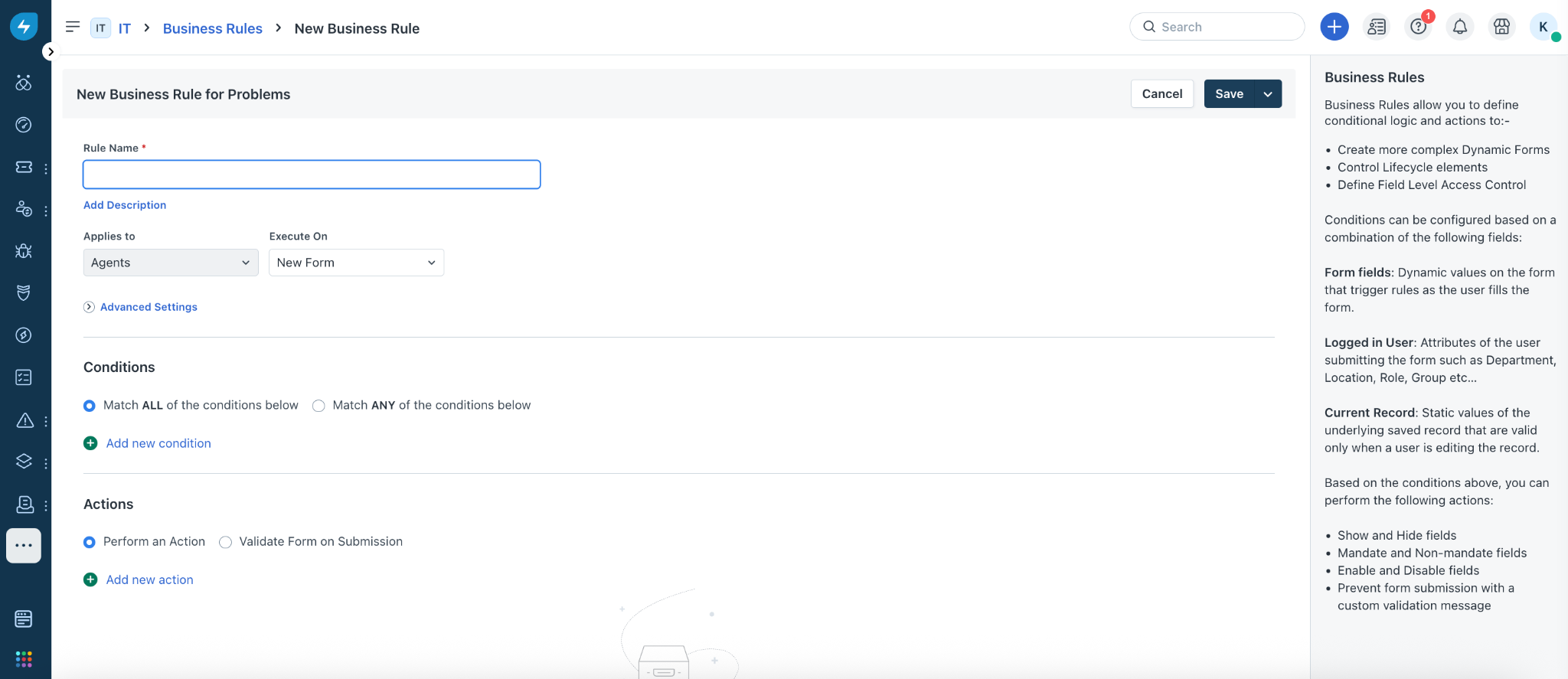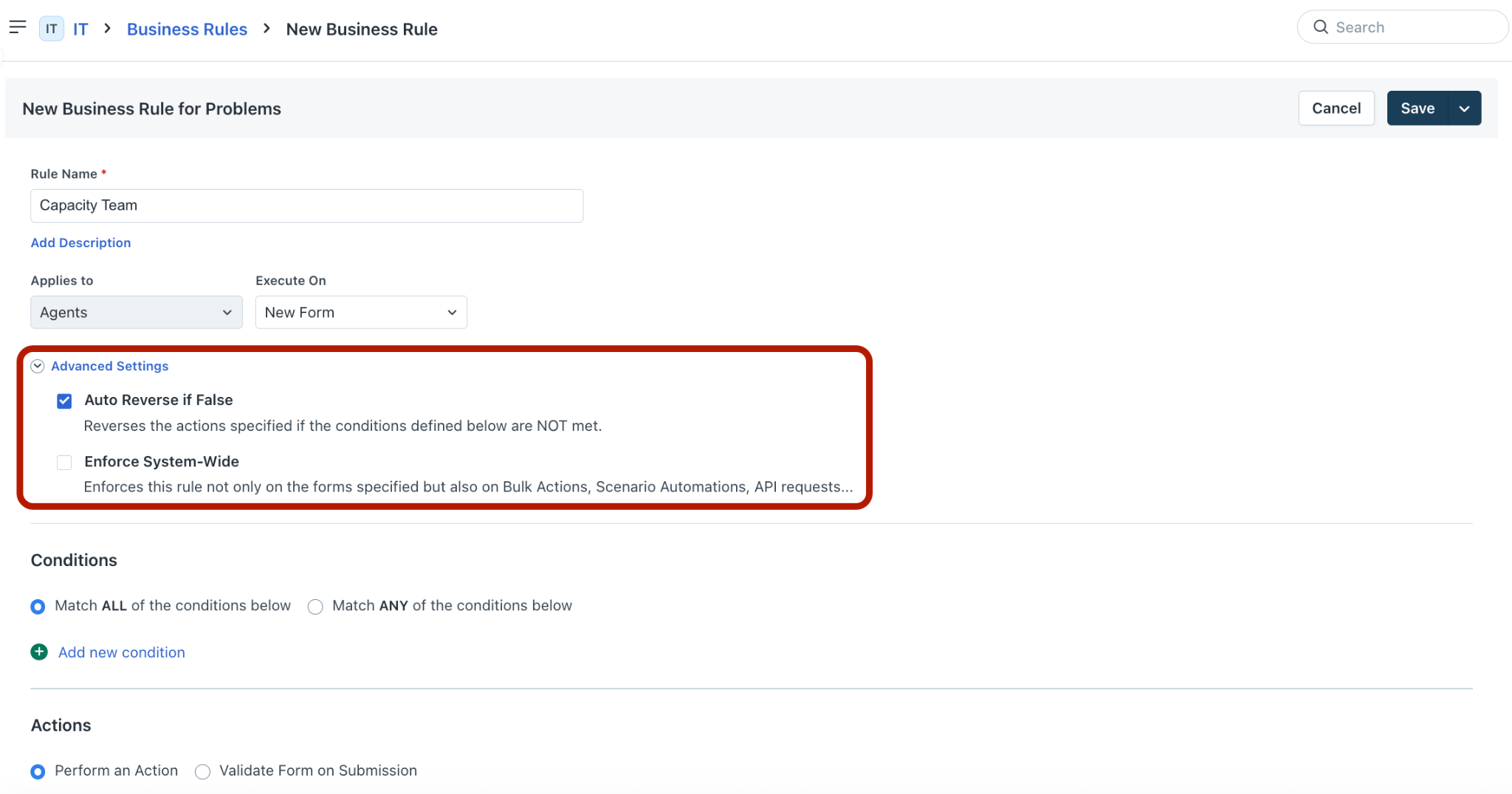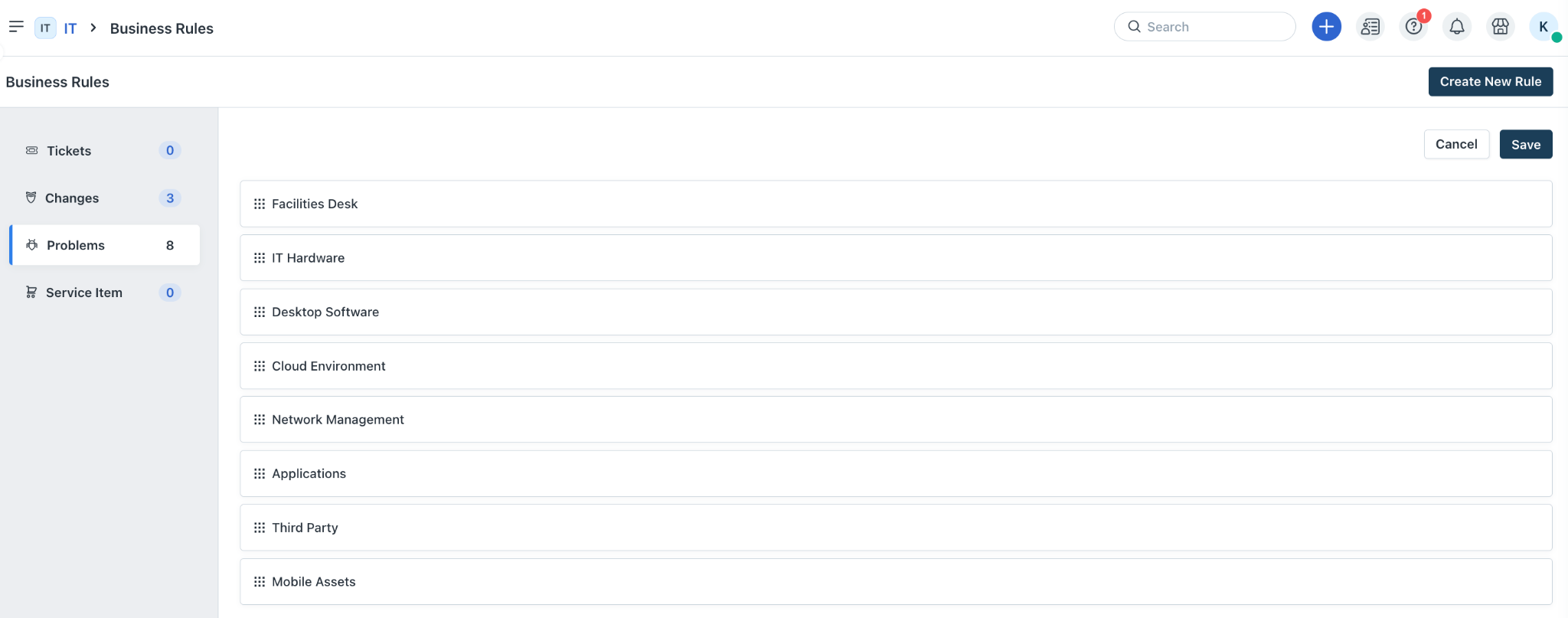IT Problem Management focuses on minimising the recurrence and impact of incidents by identifying the root cause. While the primary goal of IT service desks is rapid and efficient issue resolution, problem management's distinct function is to prevent similar incidents from occurring again in the future.
Business Rules for Problem Management feature in Freshservice ensures more efficient ways of problem handling and administration, while also meeting the rigorous requirements and standards of enterprise-level operations.
Some of the benefits of business rules for problems are as follows:
Improved process compliance and governance: By dynamically showing/hiding, mandating, or disabling fields, admins can enforce process adherence, and ensure organizational best practices without manual oversight.
Enhanced data accuracy and quality: Contextual forms and custom validation messages prevent incomplete or incorrect submissions.
Operational efficiency and user experience: Simplified, context-aware forms (via dynamic field visibility and dropdown options) reduce cognitive load for agents. This speeds up ticket handling, minimises rework, and boosts productivity.
Note:
The Business Rules for Problem Management feature is available on the Growth, Pro, and Enterprise plans, and it can be configured both at the global level and workspace level.
For more information on business rules, see Create No-Code Dynamic Forms with Business Rules, Business Rules - Use Cases, and Business Rules - Troubleshooting Guide.
Create business rules
To create business rules for problems:
Log in to the Freshservice application.
Go to Admin > Global Settings > Service Management > Business Rules for Forms.
Or, go to Admin > Workspace Settings > {Workspace Name} > Service Management > Business Rules for Forms.
Click Problems on the left pane.
Click Create New Rule, and select Problem. The New Business Rule for Problems page opens.
Enter a name and description for the business rule in the respective fields.
Note: By default, Agents is selected in the Applies to dropdown, as business rules for problems apply to only agents.
Select a relevant option from the Execute On dropdown (New Form, Edit Form, or New Form and Edit Form).
Click Advanced Settings, and enable or disable the Auto Reverse if False and Enforce System-Wide options, as required.
In the Conditions section, select a relevant option (Match All or Match Any). Then, click Add new condition to add a condition.
Note: You can add multiple conditions.
In the Actions section, select a relevant option (Perform an Action or Validate Form on Submission). Then, click Add new action to add an action.
Note:
You can add multiple actions.
If you’ve selected the ‘Validate Form on Submission’ option, you can configure and test an error message for validation.
Click Save or Save and Activate.
The new business rule for problems is created.
Manage business rules
To manage business rules for problems:
Log in to the Freshservice application.
Go to Admin > Global Settings > Service Management > Business Rules for Forms.
Or, go to Admin > Workspace Settings > {Workspace Name} > Service Management > Business Rules for Forms.
Click Problems on the left pane.
(To edit a business rule) Click any business rule name.
Make the necessary changes, and click Save.
(To enable or disable a rule) Use the toggle button.
(To clone or delete a rule) Click the ellipses icon next to a rule.
Then, select the required action.
Note: You can also edit a business rule using the Edit option.
(To change the order in which rules must execute) Click Reorder.
Drag and drop the rules based on the required order of execution.
Then, click Save.
Note: You must have more than one rule created for the Reorder option to be available.