Freshservice performs the following two checks to decide if an email reply should be created as a new ticket or threaded to an existing ticket.
Email Marker Check
Freshservice uses three email markers to match an email reply with an existing ticket.
Ticket ID,
Message ID and
Freshservice unique ticket identifier.
If there is a match, the incoming email is threaded into the ongoing ticket conversation, thus preventing ticket duplicates.
Pro tip: You can add the Ticket ID to the subject line of your Agent Reply Template to always ensure that the Email marker check is satisfied.
Here’s how you can do it.
Navigate to Admin. Under the Account Settings section, select the Email Notifications option.
Click on the Tickets module and select the Agent Reply Template under Reply templates.
Place your cursor on the Subject field and click on the Insert Placeholders button.
Click on the Ticket ID option and make sure to add the symbol # before the ticket ID in this format [#{{ticket.id}}]
Once done, click on Save.
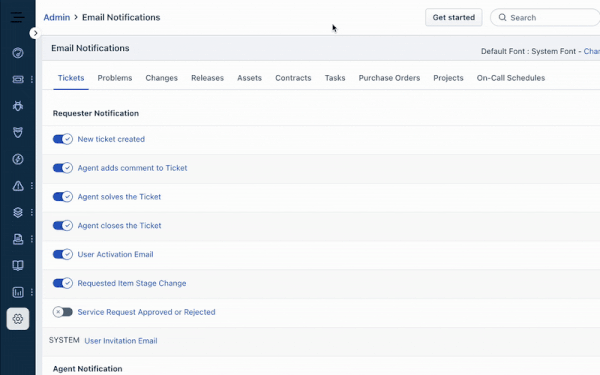
Requester Check
Freshservice now performs a check for the sender to thread the reply to the existing conversation. The sender's email should be one of the following,
Requester email address of the ticket
Agent email address of the ticket
Email address in the CC of the ticket
Forwarding email address
Freshservice will append the email response to an existing ticket only when an email reply satisfies one of the Email Marker Checks and one of the Requester Checks.
If the issue persists, please reach out to support@freshservice.com, and one of our Support Specialists will help resolve the issue.
