Service Requests coming into your service desk will be handled differently depending on how the Admin has configured the service items in the Service Catalog.
If it’s just a single item, the requestor can browse the service catalog, select the item and place the request and which gets assigned to an agent.
However, if the Admin has included additional items that a requestor can ask for when placing a service request, the process will vary.
Here's a video to help you optimize onboarding by including multiple items in a service request:
If the Service Item has additional items and if the “Create Child Requests for each of the items above” option is NOT enabled(by the Admin), all the items get requested as a single service request that can be assigned to just one agent.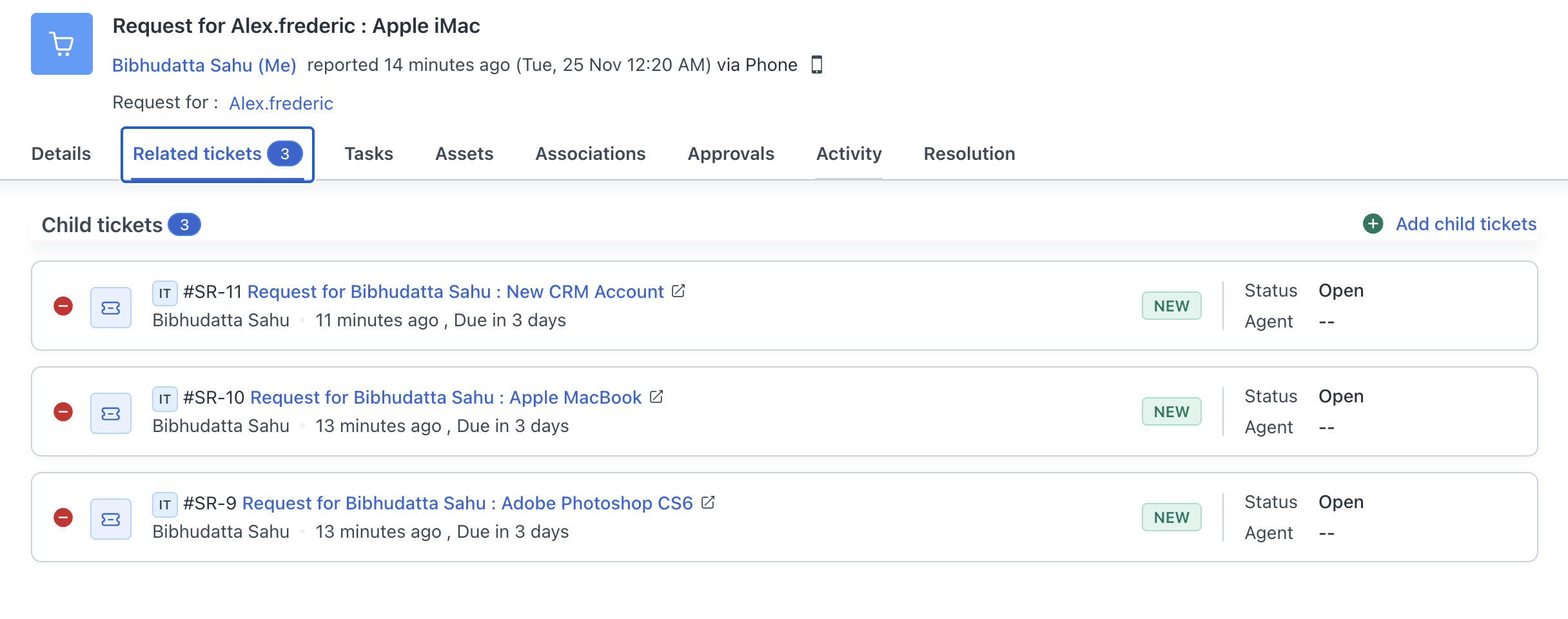
For example, as shown in the image above, Alex’s request for an Apple iMac along with three additional items get assigned to the agent from the service desk who will be responsible for delivering all the items to her. As and when the agent delivers an item to Alex, the agent clicks on the Pencil icon and changes the status of the item to Delivered. In the event of an approval request being denied or if the requested item not being available, the agent can change the status to Cancelled and specify the reason for cancellation. Both these actions will trigger an email to Alex.
If the Service Item has additional items and if the “Create Child Requests for each of the items above” option IS enabled(by the Admin), all the additional items get requested as individual child tickets with System as the requestor. This is done so that only one agent acts as a single point of contact to the end-user for following up on the status of the service request.
These child tickets (Ex: New CRM Account, Apple MacBook, and Adobe Photoshop CS6) will be linked to the parent ticket (New Employee Hire) and can be handled by agents in the respective departments or groups.
This nifty feature gives end-users more flexibility when requesting an item with just one agent acting as a single point of contact for following up on its status.
Note:
1. Closing a parent ticket closes all child tickets: When agents close a parent ticket, all the linked child tickets will also be closed automatically. Please ensure that all child service requests have been fulfilled before closing the parent ticket.
2. A new rule is introduced in Workflow Automator: When Parent and Child Service Request is created, parent agent is added as a watcher to all child tickets. This enables the parent agent to be notified of updates on any child tickets.
3. Changing Ticket Types: Agents will now no longer be able to convert service requests into incidents. However, they’ll still be able to convert incidents into a service requests.
4. Why the child tickets are not being created for the bundled / additional items when service request is raised?
Navigate to Admin or the relevant workspace, then go to Catalog. Select the service item you want to configure and verify if "Create Child Service Requests for each of the items above" is enabled under additional settings.

