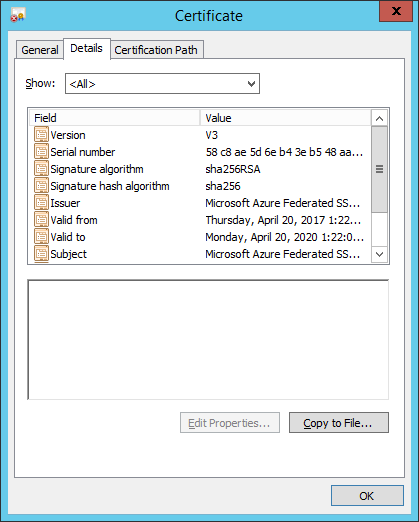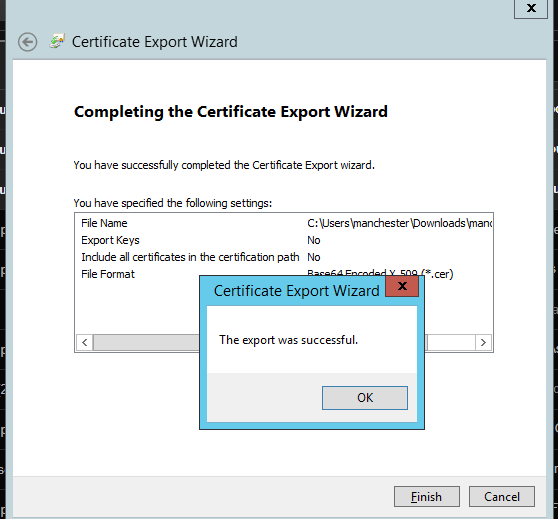1. Head to your Azure Active Directory, and choose Enterprise Applications.
2. Select New Application and choose Freshservice under Education and click Add.
3. After the application has been added onto your Azure portal, go to All applications and click on Freshservice.

4. Select Single sign-on from the left sidebar and choose SAML-based Sign-On under Single Sign-on Mode.
5. Fill the Freshservice Domain and URL info as shown in the image below.
6. Scroll down to the advanced certificate signing settings and make sure the Signing Algorithm is SHA-256. Once done, click on Configure Freshservice.
7. Click on Download Azure AD Signing Certificate and perform the below actions to convert it to Base 64 format.
8. After downloading the certificate on your windows machine, open it, navigate to details pane and click on Copy to file.
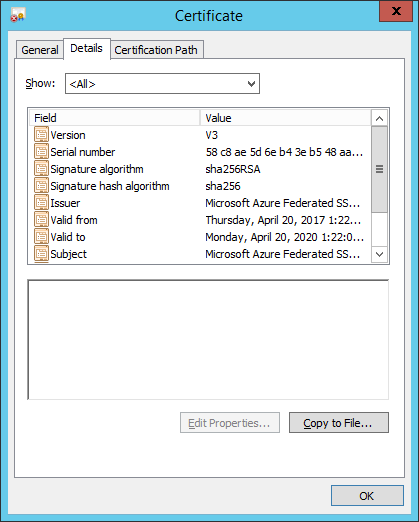
9. A certificate export Wizard will appear on the screen. Select Base-64 encoded X.509 (.CER) as the option. Once done, click Next.

10. Choose the path to where you wish to export the converted certificate and click Next.

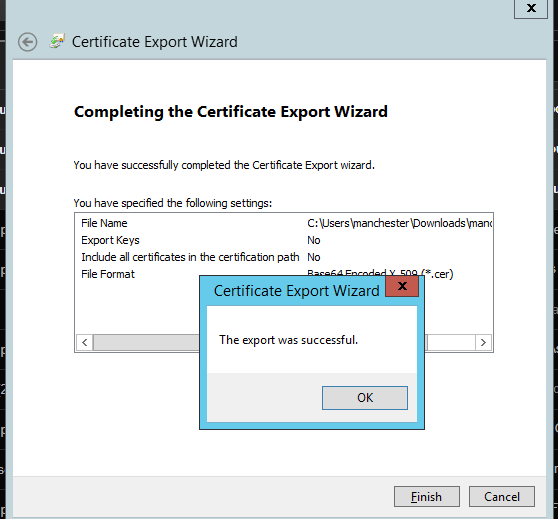
11. Open the converted certificate using Notepad.
13. Now it’s time to configure SAML SSO on the Freshservice portal. Navigate to Admin → Service Desk Security → Single Sign-on → SAML SSO. If your account has more than one workspace, navigate to Admin → Global Settings → Service Desk Security → Single Sign-on → SAML SSO.
Note: If you've signed up with the Freshworks Suite of Products from January 2020, you can configure SAML Single Sign-On for Freshservice using your Freshworks Organization Account. Learn more about accessing Freshservice using Freshworks Org Account and SAML 2.0
Note: If you're using a Freshworks Organization account to access Freshservice, you can configure SSO from the Org Security Page.
To access Org security settings:
Sign in to your Freshservice account.
Click on the Admin Settings icon.
Click Service Desk Security under Account Settings. If your account has more than one workspace, navigate to Admin > Global Settings > Account Settings > Service Desk Security.
Click on the link - Manage Service Desk Security from Freshworks 360 Security. This opens the Org Security page in a new tab.

14. Login URL can be taken from the Azure portal and the fingerprint can be taken from step 12.
15. Make sure the user’s that needs access to the portal are created and assigned on Azure AD.
16. You can go ahead and test the Azure AD SSO upon completion of the above steps.
App links from the gallery