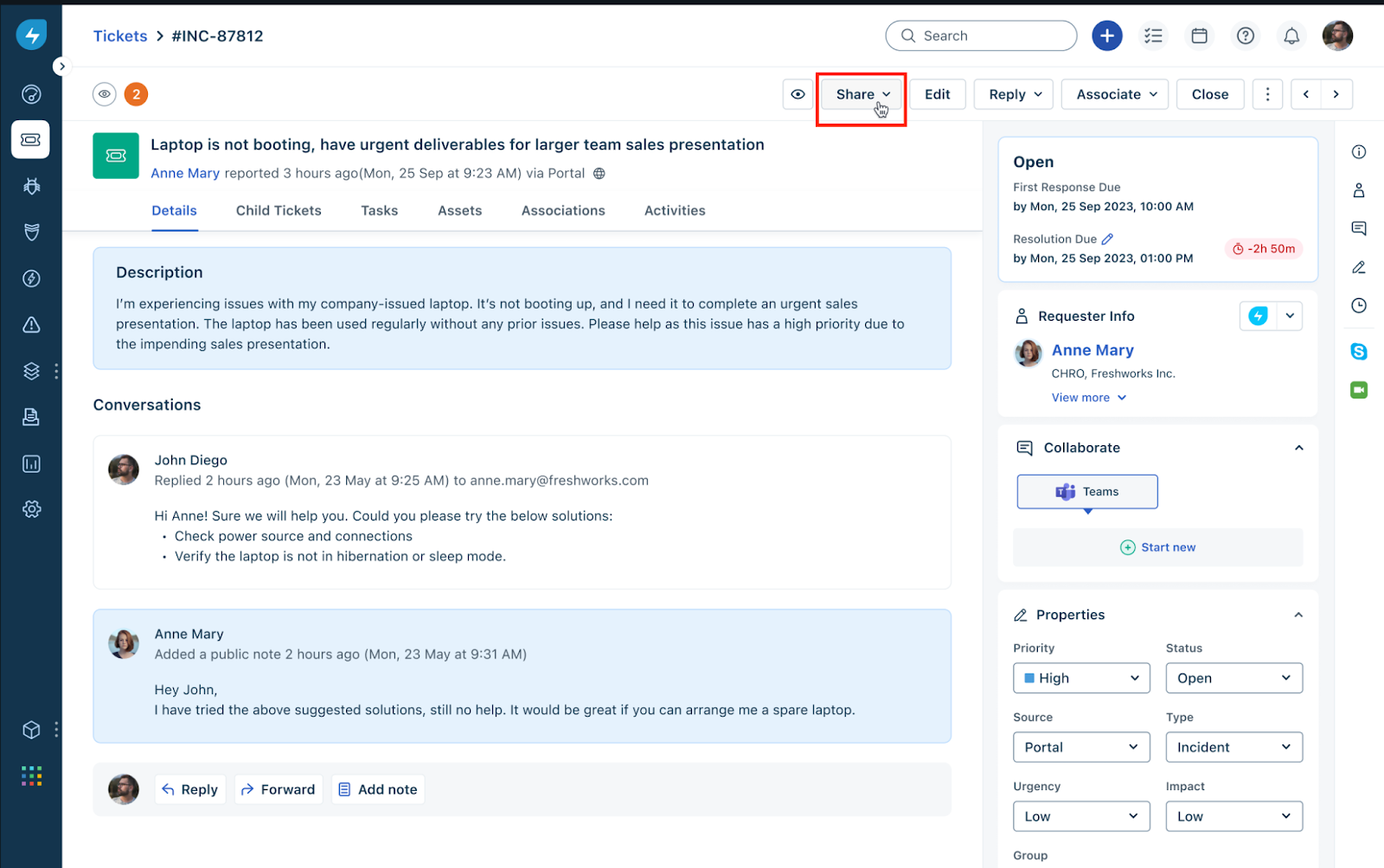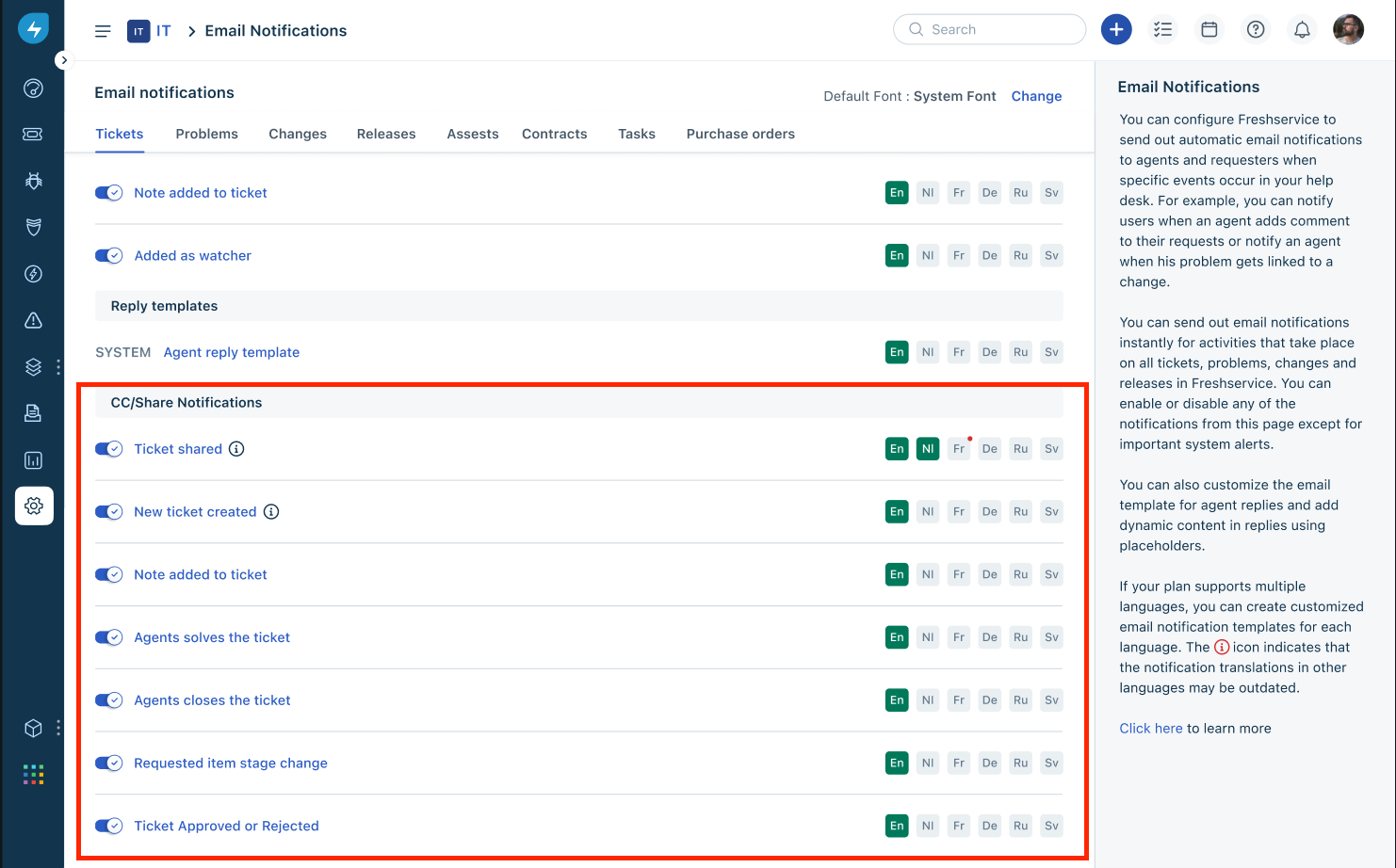Note: For information on sharing tickets on the requester portal, see Share Ticket with Requesters.
Facilitate seamless collaboration between agents and requesters by enabling ticket-sharing capabilities, and configuring ticket sharing settings to effectively share tickets with agents and requesters.
To share tickets with agents and requesters:
Log in to your Freshservice account.
Go to Tickets > List.
Click any ticket Subject to open the ticket details page.
Click Share.
Search and add users (agents or requesters) with whom you want to share the ticket. Or, you can copy the public link and share it with relevant users.
After adding users, click Share
To view the tickets shared with you:
Go to Tickets > List.
Click the ellipses icon next to Tickets List at the top-left corner.
Select Shared with Me.
To configure various ticket sharing settings:
Go to Admin > Global Settings > Account Settings > Service Desk Security.
Update the required ticket sharing settings, and click Save.
Additionally, go to Admin > {Workspace name} > Workspace Settings > Email Notifications.
Configure the email notification settings for ticket sharing under CC/Share Notifications.
To automate ticket sharing through Workflow Automator, select Share ticket with as an action.