When a business-impacting incident occurs, it is common for users to report the incident across multiple tickets. In such cases, you can manage the communication with stakeholders working on the incident through one parent ticket and associate the rest of such similar tickets as child tickets.
Similarly, when a requester raises many service requests for multiple service items, linking all the requests as child tickets to a service request is an effective way to curate and link all the requests.
If you are unable to add a child ticket to an incident or service request,
- Check if the tickets are of the same type.
- Check if the service request has any pending approvals.
- Check if the child ticket has landed in Spam.
- Check if the child ticket has landed in Trash.
Check if the tickets are of the same type.
Check if the ticket you are trying to add is an incident ticket because only tickets of the same type can be associated.
For example, if you are trying to link a service request to an incident ticket, the ticket will not show. Only an incident ticket can be linked as a child ticket to an incident.
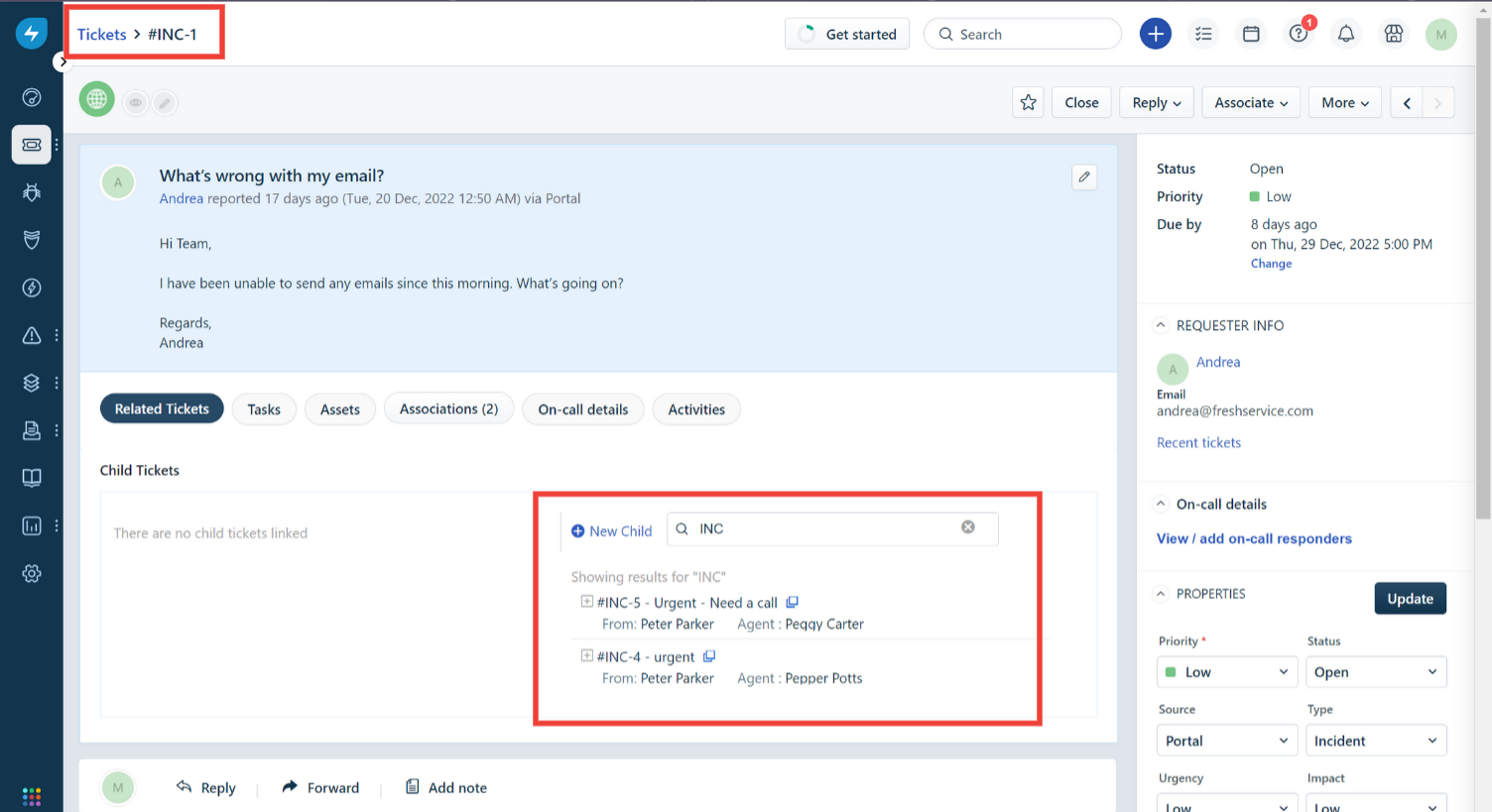
Check if the service request has any pending approvals.
If you are unable to add a child ticket to a service request,
Check if the service request you are trying to associate with the child ticket has pending approvals.

It is important to note that child tickets can only be associated with a service request after the service request is rejected.
Check if the child ticket has landed in Spam.
If you are trying to link an existing child ticket and it does not appear in the searches, follow the below steps.
Go to Ticket List view and select the Spam folder.
Check if the child ticket is in the spam list.
If yes, click on the ticket.
Click on the cross mark near the spam button to unspam the ticket.
Wait for some time and link the child ticket under the related tickets tab.

Check if the child ticket has landed in Trash.
Similarly, check the Trash folder to check if the ticket was deleted.
Go to Ticket List view and select the Trash folder.
Check if the child ticket is in the deleted list.
If yes, click on the ticket.
Click on the cross mark near the Deleted button to unspam the ticket.
Wait for some time and link the child ticket under the related tickets tab.
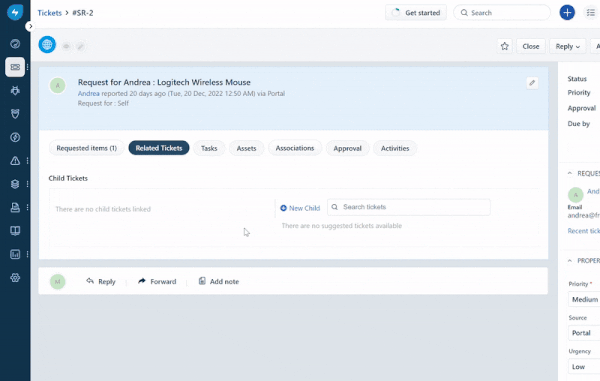
If you continue to face issues linking child tickets after performing these checks, please reach out to support@freshservice.com
