Creating incident categories in Freshservice can help you classify, track, and prioritize tickets. It also helps streamline communication and ensure that the right team members handle the right issues.
Here's how you can create incident categories in Freshservice:
- Go to Admin > Service Management > Service Desk Settings > Field Manager.
- Click on Ticket Fields and scroll down to the Category option.
- Click on the Pencil icon next to add new categories.
- Under the Properties pop-up window, set the behavior for agents and requesters.
- Under the Nested field Labels section, you can create the categories and sub-categories as per the hierarchical levels.
Note: When fetching a reader output and assigning a nested field in an action, only the first sub-category in a custom object can be assigned, even if multiple sub-categories exist. - Alternatively, use the free-form text area to add or edit items for your dropdown. You can indent items by pressing the tab key once or twice, which will automatically be converted to dropdown items based on the indentation.
- Click Done and Save the changes.
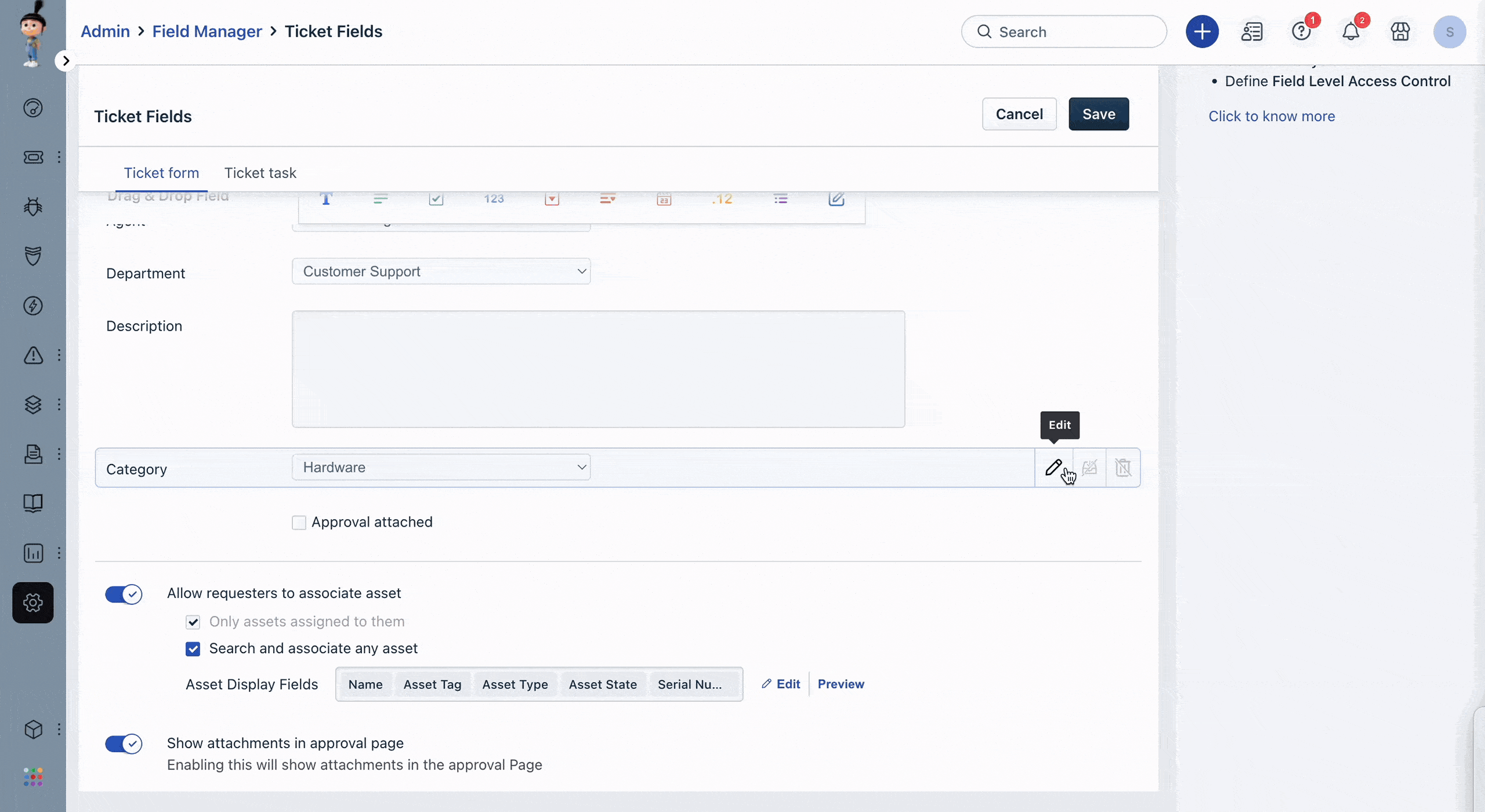
Once you have created the categories, you can use them to classify tickets as they come in. When agents create a new ticket, they will be prompted to select an incident category from the dropdown menu. The selected category will then be visible on the ticket view, and you can use it to track and prioritize issues.
