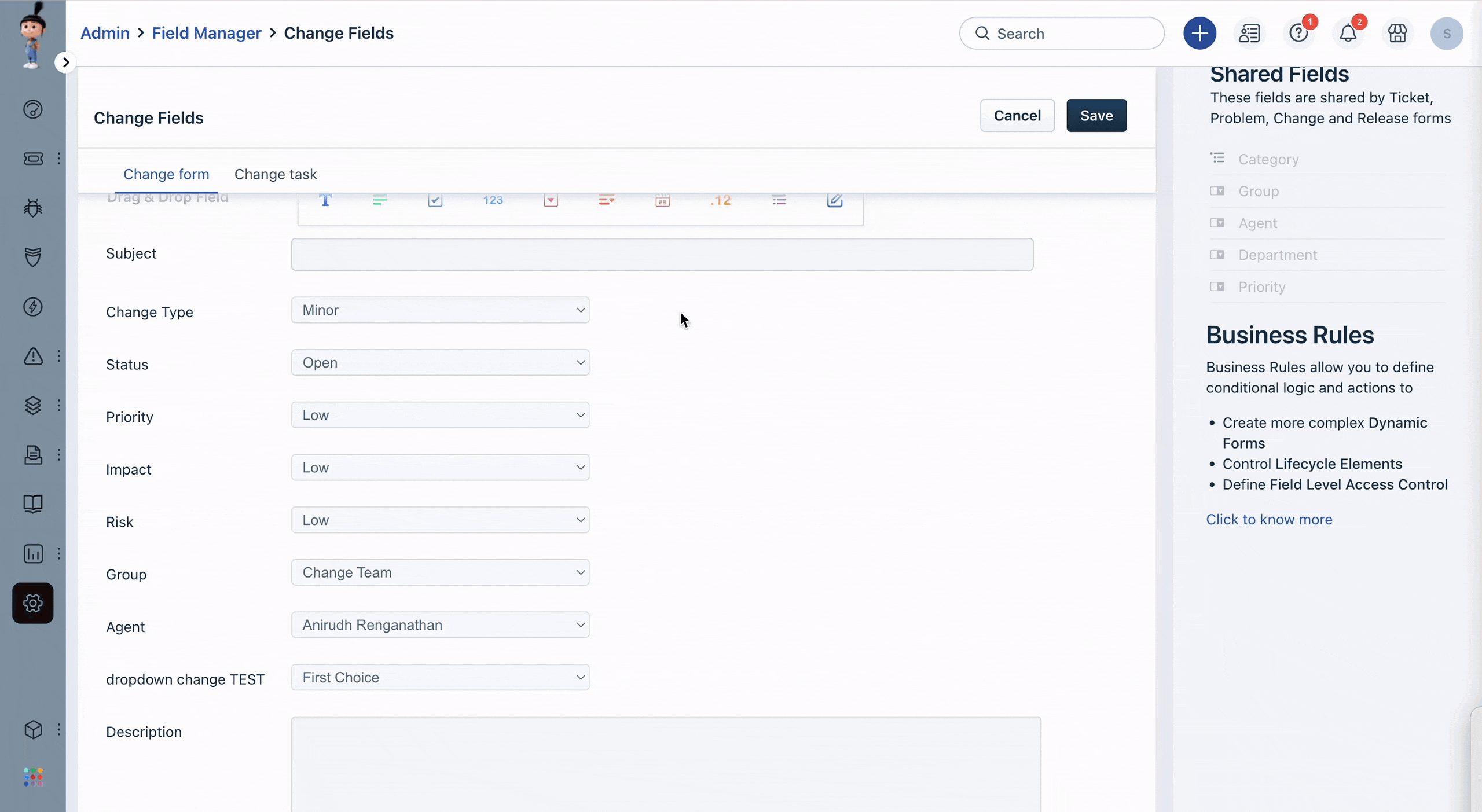Freshservice comes with 8 pre-defined options for Change Types. While you can rename them to fit your needs, adding more than 8 options is not supported. You can also turn the type ON/OFF as required.
Here are the steps to change the name and toggle a Change Type in Freshservice:
- Log in to Freshservice as an administrator.
- Go to Admin > Service Management > Service Desk Settings > Field Manager.
- Select the Change Fields and click on the pencil icon next to Change Type field.
- Scroll down to the Choices section, where you will find the name of each Change type.
- You can update the name of the Change Type as per your business requirement.
- To toggle a Change Type ON/OFF, click on the switch icon beside the respective type.
- The switch will turn green if the type is ON and gray if it is OFF.
- Click Done and Save the updates.